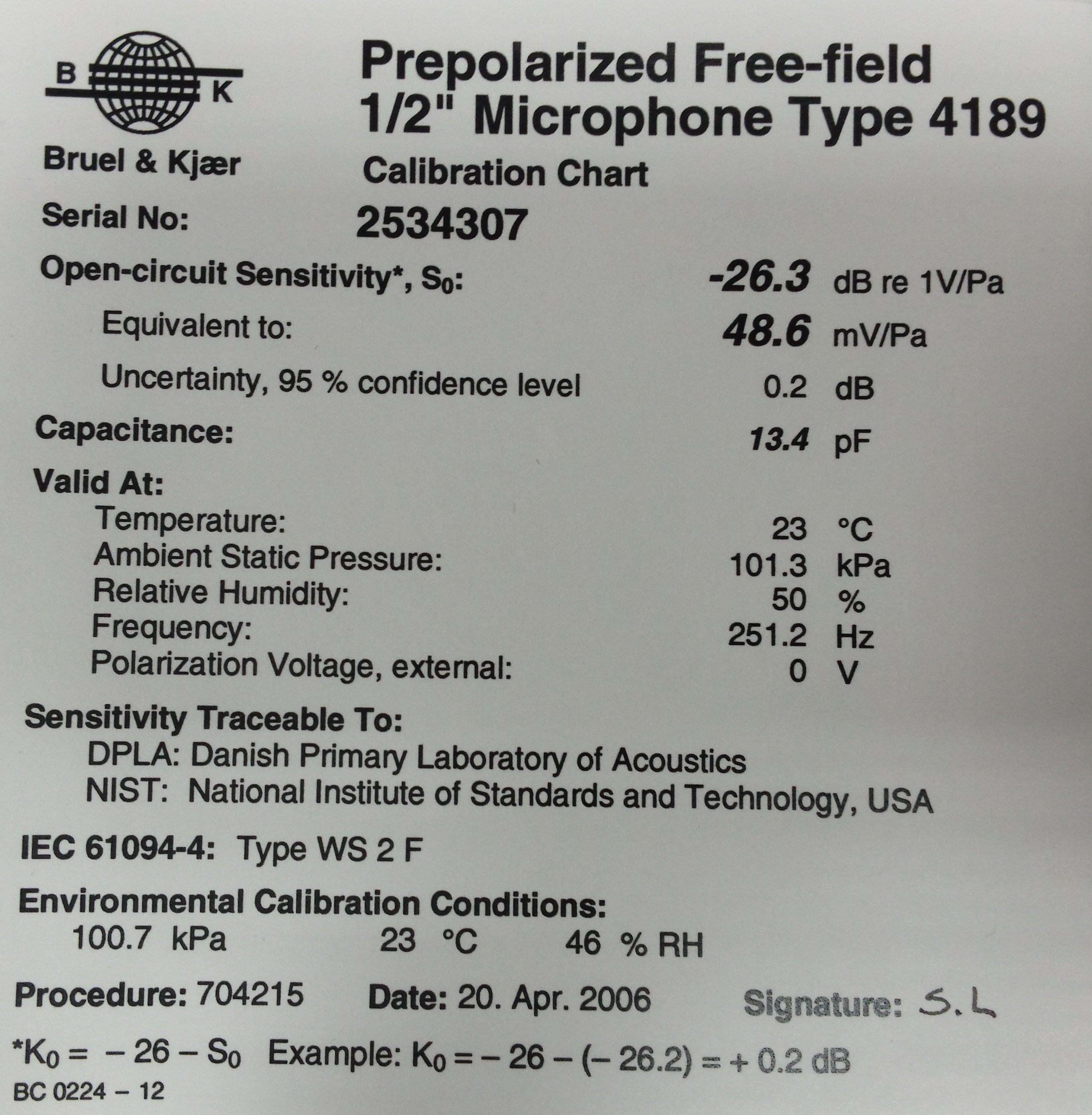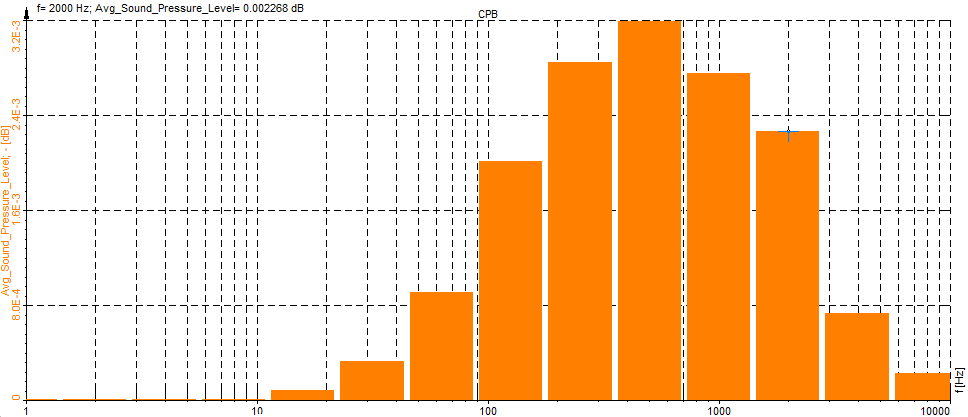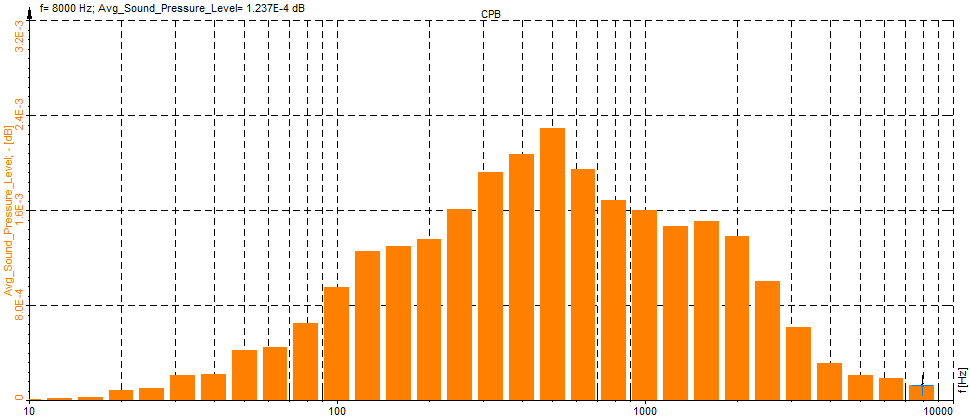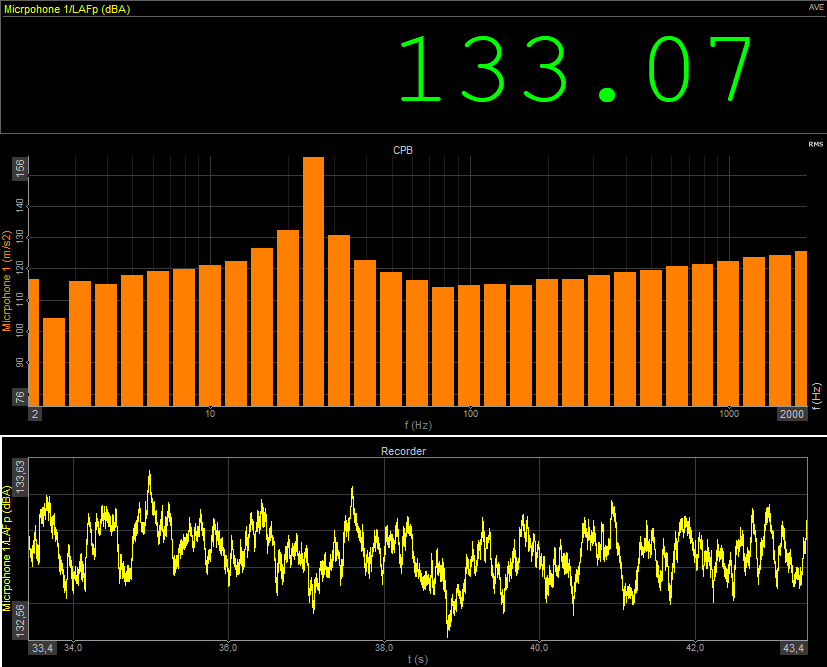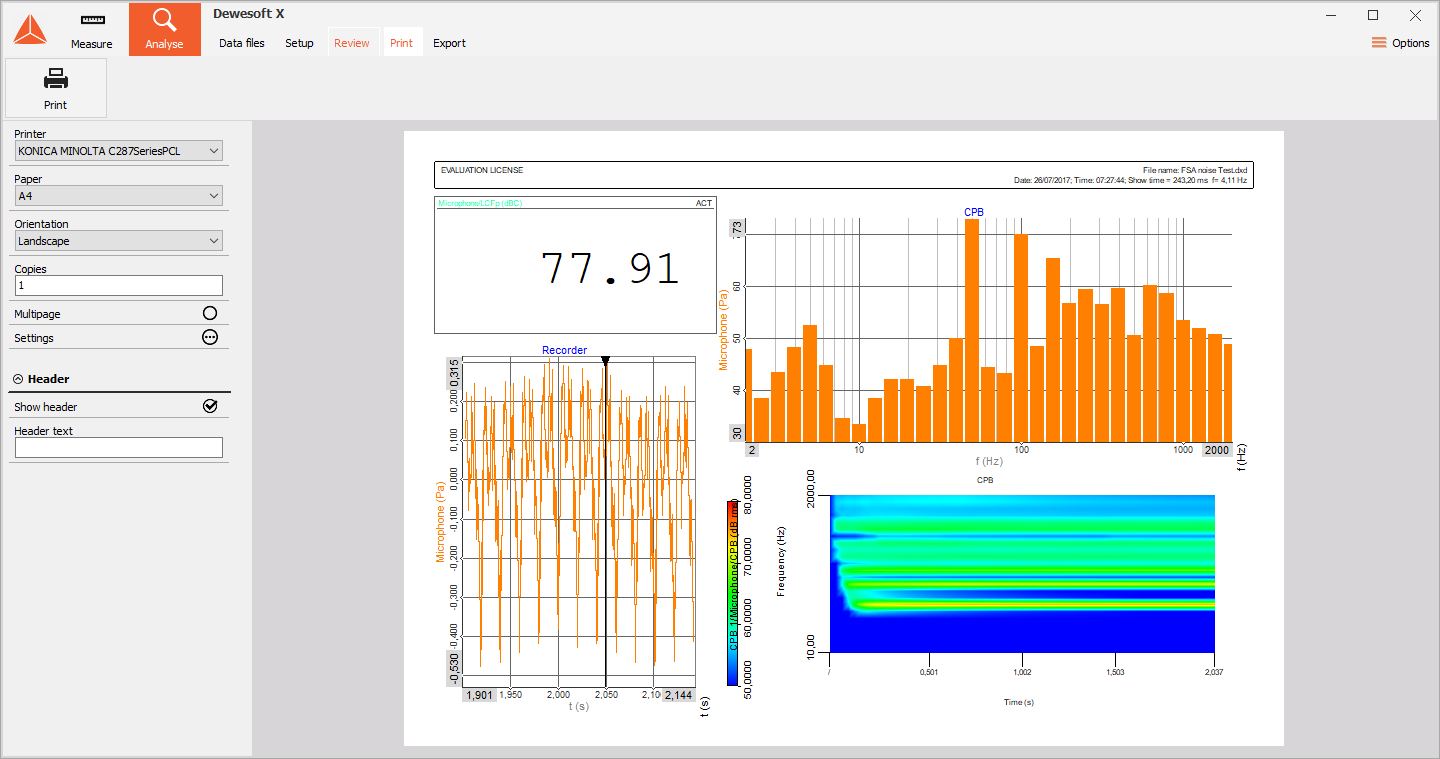The sound is a mechanical wave which is an oscillation of pressure transmitted through a medium (like air or water), composed of frequencies within the hearing range. The human ear covers a range of around 20 to 20 000 Hz, depending on age. Frequencies below we call sub-sonic, frequencies above ultra-sonic. Sound needs a medium to distribute and the speed of sound depends on the media:
- in air/gases: 343 m/s (1230 km/h)
- in water: 1482 m/s (5335 km/h)
- in steel: 5960 m/s (21460 km/h)
If an air particle is displaced from its original position, elastic forces of the air tend to restore it to its original position. Because of the inertia of the particle, it overshoots the resting position, bringing into play elastic forces in the opposite direction, and so on.
To understand the proportions, we have to know that we are surrounded by constant atmospheric pressure while our ear only picks up very small pressure changes on top of that. The atmospheric (constant) pressure depending on height above sea level is 1013,25 hPa = 101325 Pa = 1013,25 mbar = 1,01325 bar. So, a sound pressure change of 1 Pa RMS (equals 94 dB) would only change the overall pressure between 101323.6 and 101326.4 Pa.
Sound cannot propagate without a medium - it propagates through compressible media such as air, water and solids as longitudinal waves and also as transverse waves in solids. The sound waves are generated by a sound source (vibrating diaphragm or a stereo speaker). The sound source creates vibrations in the surrounding medium. As the source continues to vibrate the medium, the vibrations propagate away from the source at the speed of sound and are forming the sound wave. At a fixed distance from the sound source, the pressure, velocity, and displacement of the medium vary in time.
 Image 1: Propagation of sound through compressible media (air, water, solids, ...)
Image 1: Propagation of sound through compressible media (air, water, solids, ...)
Wavelength and frequency
A sine wave is illustrated in the image below. The wavelength λ is a spatial period of the wave - the distance over which the wave's shape repeats. The wavelength can be measured between successive peaks or between any two corresponding points on the cycle. This is also true for any other periodic wave. The frequency f specifies the number of cycles per second, measured in hertz (Hz).
 Image 2: Sine wave with illustrated wavelength and amplitude
Image 2: Sine wave with illustrated wavelength and amplitude
Sound pressure
Sound pressure or acoustic pressure is the local pressure deviation from the ambient (average, or equilibrium) atmospheric pressure, caused by a sound wave. In the air, sound pressure can be measured using a microphone and in water with a hydrophone. The SI unit for sound pressure p is the pascal (symbol: Pa).
Sound pressure level
Sound pressure level (SPL) or sound level is a logarithmic measure of the effective sound pressure of a sound relative to a reference value. It is measured in decibels (dB) above a standard reference level. The standard reference sound pressure in an air or other gases is 20 µPa, which is usually considered the threshold of human hearing (at 1 kHz). The following equation shows us how to calculate the Sound Pressure level (Lp) in decibels [dB] from sound pressure (p) in Pascal [Pa].

where \(p_{ref}\) is the reference sound pressure and \(p_{rms}\) is the RMS sound pressure being measured.
Most sound level measurements will be made relative to this level. In the air, the reference level is 20 µPa, which equals 0 dB. 1Pa will, for example, equal an SPL of 94 dB. In other media, such as underwater, a reference level (\(p_{ref}\)) of 1 µPa is used, which equals 0 dB.
The minimum level of what the (healthy) human ear can hear is SPL of 0 dB, but the upper limit is not as clearly defined. While 1 bar (194 dB Peak or 191 dB SPL) is the largest pressure variation of an undistorted sound wave can have in Earth's atmosphere, larger sound waves can be present in other atmospheres or other media such as underwater, or through the Earth.
 Image 3: Sound pressure level display of the most common noises
Image 3: Sound pressure level display of the most common noises
Ears detect changes in sound pressure. Human hearing does not have a flat frequency response relative to frequency versus amplitude. Humans do not perceive low and high-frequency sounds so well as they perceive sounds near 2000 Hz. Because the frequency response of human hearing changes with amplitude, weighting curves have been established for measuring sound pressure.