1. Selection based on gage length:
First, let's explain what is a gage length.
Gage length is the distance along with the specimen upon which extension calculations are made. The gage length is sometimes taken as the distance between the grips.
It ranges from 0.2 mm to 100 mm, but a length of 3 mm to 6 mm is generally recommended for the common applications.
Select a shorter gage (< 3mm) if you are limited to mounting space if a localized strain gradient needs to be measured (on a fillet, hole, or notch with a small diameter (< 25 mm), or if accuracy isn't critical.
Select a longer gage (> 6mm) if you need to install gage really fast. If the gage is longer it is easier to install it, if heat dissipation is an issue (longer gage is less sensitive to heat), if the measured object has non-homogeneous material properties, such as concrete, if you want to save money. Gages with a length of 5.0 - 12.5 mm are usually less expensive than gages of other lengths.
2. Selection based on gage resistance:
The electrical resistance of a strain gage is directly related to its sensitivity. The higher is the resistance, the higher is then the sensitivity.
Select a higher resistance gage (350Ω or 1000Ω) if you need to have higher sensitivity if you need certain compatibility with existing instrumentation.
Select a lower resistance gage (120Ω) if fatigue loading is an issue. Here it is really important to know, that lower resistance wire is larger in diameter, and more fatigue resistant. You can also choose this type if the cost is an issue because 120Ω gages are usually less expensive than 350Ω gages.
3. Selection based on gage pattern:
Before we start explaining gage patterns, it is important to explain what are Strain rosettes.
Strain rosette
A single strain gage can only measure in one direction. To overcome this, we use a strain gage rosette. It is an arrangement of two or more closely positioned gage grids, separately oriented to measure the normal strains along different directions in the underlying surface of the test part. Rosettes are designed to perform a very practical and important function in experimental stress analysis. It can be shown that for the not-uncommon case of the general biaxial stress state, with the principal directions unknown, three independent strain measurements (in different directions) are required to determine the principal strains and stresses. And even when the principal directions are known in advance, two independent strain measurements are needed to obtain the principal strains and stresses.
 Image 10: Strain rosette
Image 10: Strain rosette
Gage pattern refers to the number of grid and the layout of the grid.
Select a uniaxial strain gage if you need to measure only one direction of strain or if you are limited with money because two or three single uniaxial strain gages are usually less expensive than a bi-axial or tri-element strain gage.
 Image 11: Uniaxial strain gage
Image 11: Uniaxial strain gage
Select a bi-axial strain rosette (0°-90° Tee rosette) if you need to measure principal stress, which means that principal axes are known.
 Image 12: Biaxial strain rosette
Image 12: Biaxial strain rosette
Select a three-element strain rosette (0°-45°-90° rectangular rosette or 0°-60°-120° delta rosette) if you want to measure principal stresses and you don't know the principal axes.
 Image 13: Rectangular strain rosette
Image 13: Rectangular strain rosette
 Image 14: Delta strain rosette
Image 14: Delta strain rosette
We know two different layouts in multi-axial strain rosettes: planar and stacked.
Select a strain rosette with planar layout if you have problems with heat dissipation or you have critical accuracy and stability. The planar layout has each gage closer to the measuring surface and no interference in between.
Select a strain rosette with a stacked layout, if the strain gradient is large. Stacked layout measures strain at the same point or if you are limited in mounting space.
 Image 15: Delta strain rosette
Image 15: Delta strain rosette
 Image 16: Delta strain rosette
Image 16: Delta strain rosette
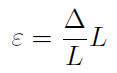
 Image 1: Strain is defined as the amount of deformation that an object experiences compared to its original size
Image 1: Strain is defined as the amount of deformation that an object experiences compared to its original size
 Image 2: Wire that is anchored at the top and hanging down
Image 2: Wire that is anchored at the top and hanging down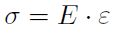
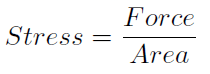





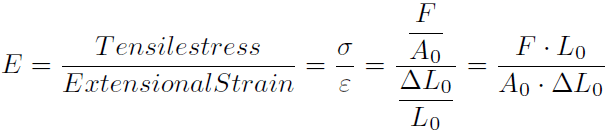






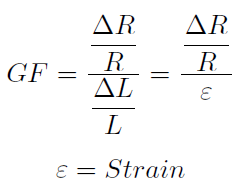

























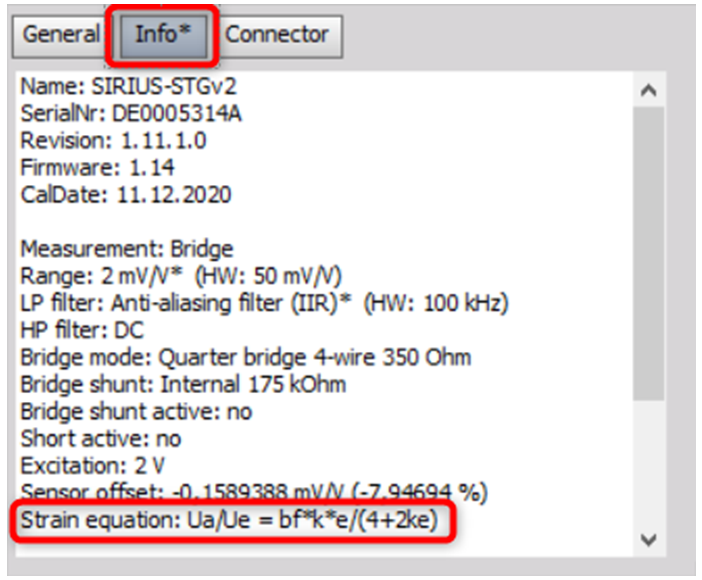









































 So we calculate the strain out of the amplifier reading with a gage factor of 2 with
So we calculate the strain out of the amplifier reading with a gage factor of 2 with And now let’s prove the theory with real measurements with checking in the first step the mV/V reading. We first zero the sensor with “Balance Senor” (1) to read exactly the reading with performing “Shunt on” (2).
And now let’s prove the theory with real measurements with checking in the first step the mV/V reading. We first zero the sensor with “Balance Senor” (1) to read exactly the reading with performing “Shunt on” (2).






































